Mattermost
Prerequisites
- Botkube CLI installed according to the Getting Started guide
- Access to Kubernetes cluster
Install Botkube to the Mattermost team
Follow the steps below to install Botkube in your Mattermost Team (v5.14.0).
1. Enable Personal Access Token
Login with System Admin account, and in the Menu proceed to System console > Integrations > Integration Management and enable Personal Access Token.
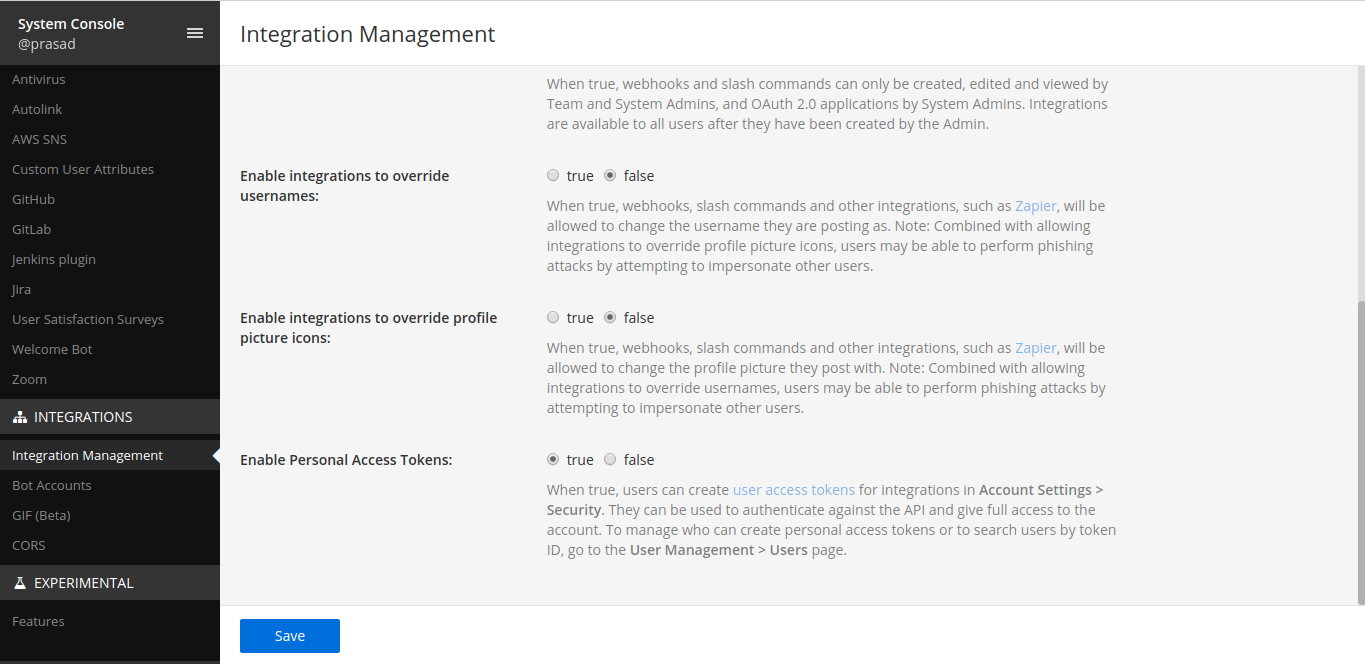
2. Create Botkube user
To create a Botkube user, if not already created, proceed to the menu and Get a team invite link. Logout from the admin account and paste the link in the address bar and create a user with the username Botkube.
You can also use a custom username for your bot. However, it needs to be passed during Botkube installation in one of the further steps.
Export the bot name as an environment variable:
export MATTERMOST_BOT_NAME="{bot_name}"
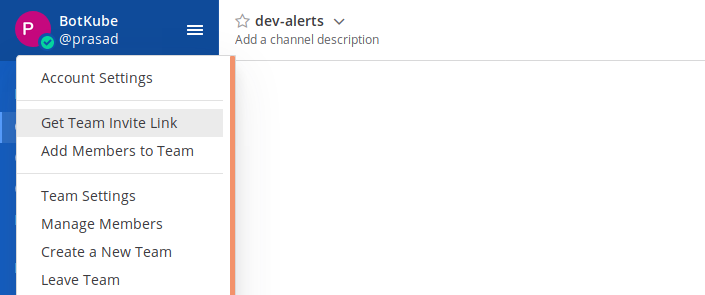
3. Manage Roles for Botkube user
Login as System Admin, in the Menu, proceed to System console > Users. For Botkube user, Manage Roles and select System Admin role.
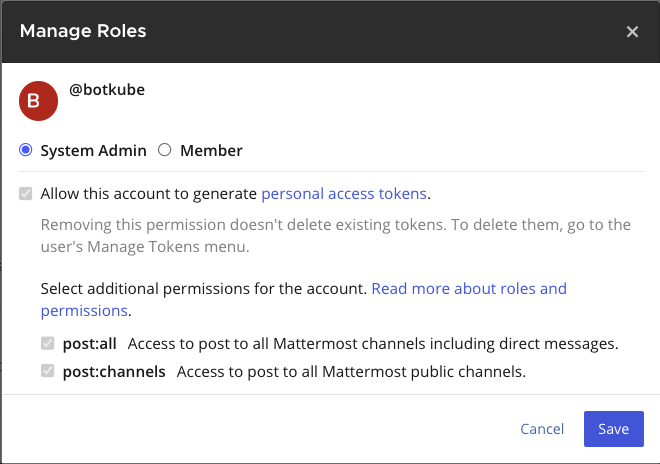
4. Create a Token for Botkube user
Login as Botkube user, in the Menu, proceed to Account Settings > Security > Personal Access Token > Create and copy the token.
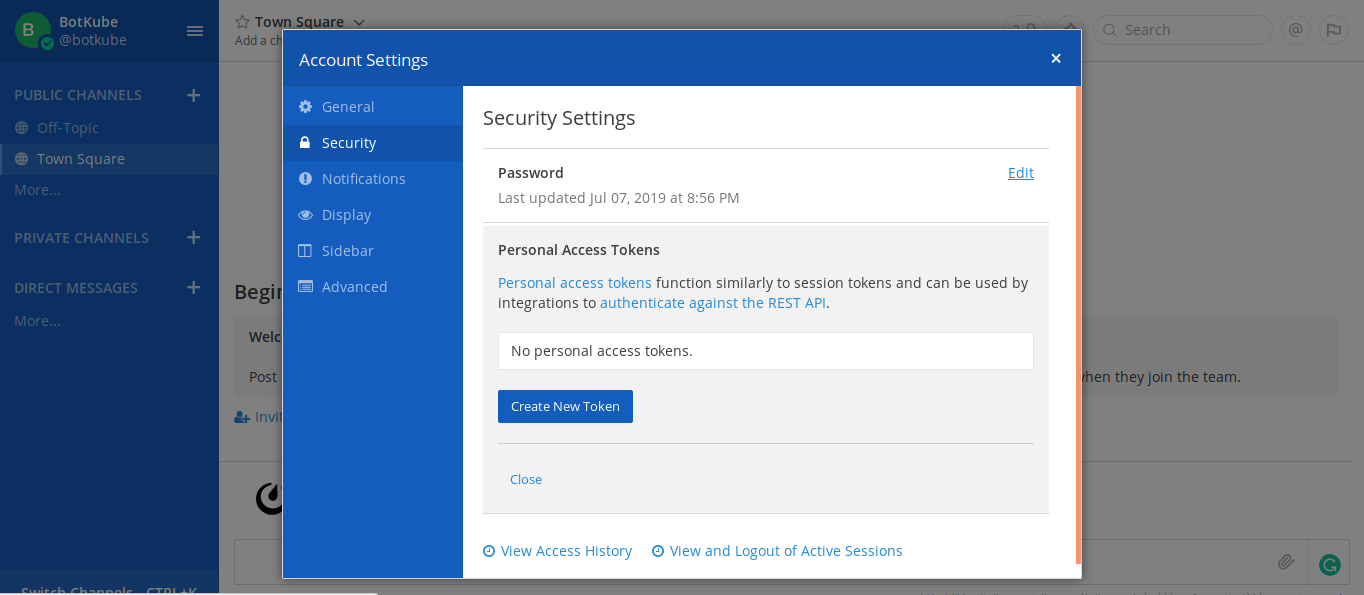
Export it as an environment variable:
export MATTERMOST_TOKEN="{token}"
5. Add Botkube to a channel
Add Botkube user created to the channel you want to receive notifications in.
Export the channel name as an environment variable:
export MATTERMOST_CHANNEL="{channel_name}"
Install Botkube in Kubernetes cluster
To deploy Botkube agent in your cluster, run:
export MATTERMOST_SERVER_URL={mattermost_server_url}
export MATTERMOST_TEAM={mattermost_team_name}
export CLUSTER_NAME={cluster_name}
export ALLOW_KUBECTL={allow_kubectl}
export ALLOW_HELM={allow_helm}
botkube install --version v1.2.0 \
--set communications.default-group.mattermost.enabled=true \
--set communications.default-group.mattermost.url=${MATTERMOST_SERVER_URL} \
--set communications.default-group.mattermost.token=${MATTERMOST_TOKEN} \
--set communications.default-group.mattermost.team=${MATTERMOST_TEAM} \
--set communications.default-group.mattermost.channels.default.name=${MATTERMOST_CHANNEL} \
--set communications.default-group.mattermost.botName=${MATTERMOST_BOT_NAME} \
--set settings.clusterName=${CLUSTER_NAME} \
--set 'executors.k8s-default-tools.botkube/kubectl.enabled'=${ALLOW_KUBECTL} \
--set 'executors.k8s-default-tools.botkube/helm.enabled'=${ALLOW_HELM}
where:
- MATTERMOST_SERVER_URL is the URL (including http/https schema) where Mattermost is running,
- MATTERMOST_TOKEN is the Token received by creating Personal Access Token for Botkube user,
- MATTERMOST_TEAM is the Team name where Botkube is added,
- MATTERMOST_CHANNEL is the Channel name where Botkube is added and used for communication,
- MATTERMOST_BOT_NAME is the Mattermost bot username (usually it is
Botkube), - CLUSTER_NAME is the cluster name set in the incoming messages,
- ALLOW_KUBECTL set true to allow
kubectlcommand execution by Botkube on the cluster, - ALLOW_HELM set true to allow
helmcommand execution by Botkube on the cluster,
Configuration syntax is explained here. All possible installation parameters are documented here.
Send @Botkube ping in the channel to see if Botkube is running and responding.
Remove Botkube from Mattermost Team
- Deactivate or remove Botkube user from Mattermost Team. Login as System Admin, in the Menu proceed to System console -> Users -> botkube -> Deactivate.
- Archive Channel created for Botkube communication if required.
Remove Botkube from Kubernetes cluster
Execute the following command to completely remove Botkube and related resources from your cluster:
botkube uninstall